设计效果图如:
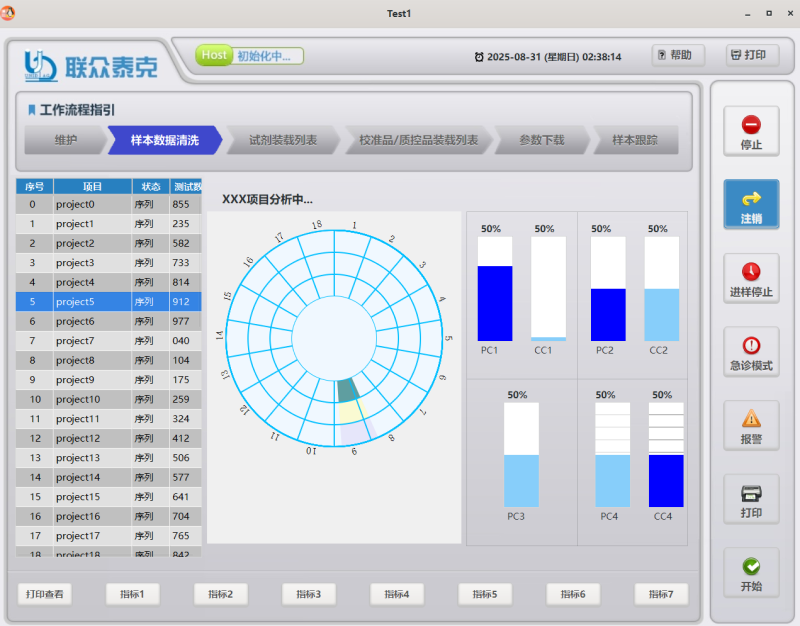
需要准备好的设计图素材,作背景图使用:
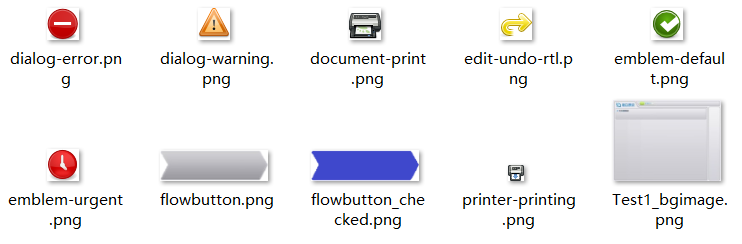
使用visual studio,新建一个窗体,放上背景图和控件:
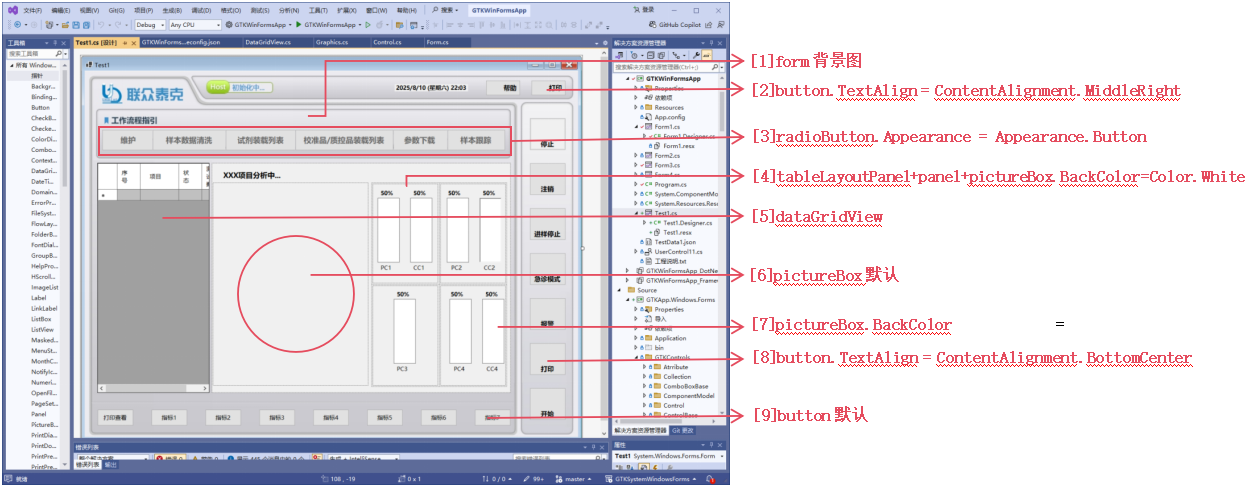
设计和样式程序详解:
创建模拟动画:
double ticks = 0;
private void Timer_Tick(object? sender, EventArgs e)
{
string format = DateTime.Now.ToString("yyyy-MM-dd (dddd) HH:mm:ss");
if (label16.Text != format)
{
label16.Text = format;
}
ticks +=0.01;
pictureBox_PC1.Refresh();
pictureBox_CC1.Refresh();
pictureBox_chart.Refresh();
}
//模拟动画
private int volatility(int maxval, double ratio) {
return (int)(Math.Abs(Math.Sin(ticks + ratio)) * maxval);
}首先配置当前窗口按钮全局样式效果:
/*把Test1窗体界面的按钮都加上边框阴影*/
#Test1 .Form button {
border: solid 1px #c3c3c3;
box-shadow: 0px 2px 1px 1px #c3c3c3,inset 0px -1px 1px 1px #cccccc;
font-weight: 900;
color: #555555;
border-radius: 5px;
background-clip: border-box;
}[1]form背景图,可以用以下样式,或直接配置背景BackgroundImage = (Image)resources.GetObject(“$this.BackgroundImage”);
#Test1 .Form {
background-color: rgb(255,228,192);
background-image: url("Test1/Test1_bgimage.png");
background-position: left top;
background-repeat: no-repeat;
}[2] 帮助按钮、打印按钮,设置属性button.TextAlign = ContentAlignment.MiddleRight,让文字居中靠右
/* 帮助图标*/
#Test1 #button16 {
background-image: url("Test1/auth-sim-missing-symbolic.symbolic.png");
background-position: 10% center;
background-repeat: no-repeat;
border: solid 1px #c3c3c3;
box-shadow: 0px 2px 1px 1px #c3c3c3,inset 0px -1px 2px 1px #cccccc;
padding: 1px 20px;
}
/* 打印图标*/
#Test1 #button17 {
background-image: url("Test1/printer-printing.png");
background-position: 10% center;
background-repeat: no-repeat;
border: solid 1px #c3c3c3;
box-shadow: 0px 2px 1px 1px #c3c3c3,inset 0px -1px 2px 1px #cccccc;
padding: 1px 20px;
}
/* 鼠标悬停背景色*/
#Test1 #button16:hover, #Test1 #button17:hover {
background-color:rgb(40,128,192);
}[3]工作流程指引按钮,用radioButton即可以达到单选效果,设置属性Appearance = Appearance.Button、TextAlign = ContentAlignment.MiddleCenter
/* 流程按钮效果*/
/*中间几个按钮设置背景图,全显示*/
#Test1 #radioButton2, #Test1 #radioButton3, #Test1 #radioButton4, #Test1 #radioButton5 {
background-image: url("Test1/flowbutton.png");
background-size: 100% 100%;
border: none;
box-shadow: none;
color: #666666;
}
/*设置第一个按钮背景图*/
#Test1 #radioButton1 {
background-image: url("Test1/flowbutton.png");
background-size: auto 100%;
background-position:right center;
border: none;
box-shadow: none;
color: #666666;
}
/*设置最后一个按钮背景图*/
#Test1 #radioButton6 {
background-image: url("Test1/flowbutton.png");
background-size: auto 100%;
background-position: left center;
border: none;
box-shadow: none;
color: #666666;
}
/*鼠标悬停效果*/
#Test1 #radioButton1:hover, #Test1 #radioButton2:hover, #Test1 #radioButton3:hover, #Test1 #radioButton4:hover, #Test1 #radioButton5:hover, #Test1 #radioButton6:hover {
color: blue;
}
/*按钮选中后效果*/
#Test1 #radioButton1:checked, #Test1 #radioButton2:checked, #Test1 #radioButton3:checked, #Test1 #radioButton4:checked, #Test1 #radioButton5:checked, #Test1 #radioButton6:checked {
background-image: url("Test1/flowbutton_checked.png");
color: white;
}[4]表格容器, 使用tableLayoutPanel布局四方格,在方格放置panel容器,然后再每个方格容器里放置两个picturebox,设置BackColor = Color.White、BorderStyle = BorderStyle.FixedSingle,
[5]数据表格使用dataGridView,设置AlternatingRowsDefaultCellStyle和RowsDefaultCellStyle背景色,形成灰白间隔行,设置表头背景色ColumnHeadersDefaultCellStyle,文字居中
/*让表格标题头缩小到最小,同时设置背景色*/
#Test1 #dataGridView1 header * {
margin: 0px;
padding: 0px;
background-color: rgb(40,128,192);
color: #ffffff;
}[6] 中间项目分析圆形图表,默认设置,使用picturebox绘制,Paint事件绘制
paint示例程序
/*示例程序*/
private void pictureBox_chart_Paint(object sender, PaintEventArgs e)
{
Graphics g = e.Graphics;
int radius = 30;
int radiusdiff = 35;
int angle = 20;
int size = pictureBox_chart.Width;
int val_chart1 = volatility(360,3.6);
g.FillEllipse(new SolidBrush(Color.AliceBlue), radius, radius, size - radius*2, size - radius * 2);
//扇形
radius = 30;
//紫
g.FillPie(new SolidBrush(Color.Lavender), radius, radius, size - radius * 2, size - radius * 2, -90+ val_chart1, angle);
radius += radiusdiff;
//黄
g.FillPie(new SolidBrush(Color.LightGoldenrodYellow), radius, radius, size - radius * 2, size - radius * 2, -90 + val_chart1, angle);
radius += radiusdiff;
//蓝
g.FillPie(new SolidBrush(Color.CadetBlue), radius, radius, size - radius * 2, size - radius * 2, -90 + val_chart1, angle);
radius = 30;
g.DrawEllipse(new Pen(new SolidBrush(Color.DeepSkyBlue),2), radius, radius, size - radius * 2, size - radius * 2);
radius += radiusdiff;
g.DrawEllipse(new Pen(new SolidBrush(Color.DeepSkyBlue), 2), radius, radius, size - radius * 2, size - radius * 2);
radius += radiusdiff;
g.DrawEllipse(new Pen(new SolidBrush(Color.DeepSkyBlue), 2), radius, radius, size - radius * 2, size - radius * 2);
radius += radiusdiff;
g.DrawEllipse(new Pen(new SolidBrush(Color.DeepSkyBlue), 2), radius, radius, size - radius * 2, size - radius * 2);
radius = 30;
for (int i = 1; i < 19; i++)
{
g.DrawPie(new Pen(new SolidBrush(Color.DeepSkyBlue),2), radius, radius, size - radius * 2, size - radius * 2, -90, i* angle);
}
g.TranslateTransform(size / 2, size / 2);
g.RotateTransform(-15f);
for (int i = 1; i < 19; i++)
{
g.RotateTransform(20f);
g.DrawString(i.ToString(), new Font(FontFamily.GenericSerif, 12), new SolidBrush(Color.Black), 12, 0 - (size / 2 - 10));
}
g.TranslateTransform(-size / 2, -size / 2);
radius += 105;
g.FillEllipse(new SolidBrush(Color.AliceBlue), radius, radius, size - radius * 2, size - radius * 2);
}[7]数据量指标,使用pictruebox显示,Paint事件绘制
paint示例程序
/*示例程序*/
private void pictureBox_CC1_Paint(object sender, PaintEventArgs e)
{
int _val_cc1 = volatility(pictureBox_CC1.Height, 2.2);
//根据数据量比例绘制颜色
e.Graphics.FillRectangle(new SolidBrush(Color.LightSkyBlue), 0, _val_cc1, pictureBox_CC1.Width, pictureBox_CC1.Height);
}[8]图标按钮,设置TextAlign = ContentAlignment.BottomCenter文字居中靠下
/*设置各按钮的图标和边框阴影效果*/
#Test1 #button9 {
background-image: url("Test1/dialog-error.png");
background-position: center 30%;
background-repeat: no-repeat;
border: solid 1px #c3c3c3;
box-shadow: 0px 2px 1px 1px #c3c3c3,inset 0px -1px 2px 1px #cccccc;
background-clip: padding-box;
}
#Test1 #button10 {
background-image: url("Test1/edit-undo-rtl.png");
background-position: center 30%;
background-repeat: no-repeat;
border: solid 1px #c3c3c3;
box-shadow: 0px 2px 1px 1px #c3c3c3,inset 0px -1px 2px 1px #cccccc;
}
#Test1 #button11 {
background-image: url("Test1/emblem-urgent.png");
background-position: center 30%;
background-repeat: no-repeat;
border: solid 1px #c3c3c3;
box-shadow: 0px 2px 1px 1px #c3c3c3,inset 0px -1px 2px 1px #cccccc;
}
#Test1 #button12 {
background-image: url("Test1/emblem-important.png");
background-position: center 30%;
background-repeat: no-repeat;
border: solid 1px #c3c3c3;
box-shadow: 0px 2px 1px 1px #c3c3c3,inset 0px -1px 2px 1px #cccccc;
}
#Test1 #button13 {
background-image: url("Test1/dialog-warning.png");
background-position: center 30%;
background-repeat: no-repeat;
border: solid 1px #c3c3c3;
box-shadow: 0px 2px 1px 1px #c3c3c3,inset 0px -1px 2px 1px #cccccc;
}
#Test1 #button14 {
background-image: url("Test1/document-print.png");
background-position: center 30%;
background-repeat: no-repeat;
border: solid 1px #c3c3c3;
box-shadow: 0px 2px 1px 1px #c3c3c3,inset 0px -1px 2px 1px #cccccc;
}
#Test1 #button15 {
background-image: url("Test1/emblem-default.png");
background-position: center 30%;
background-repeat: no-repeat;
border: solid 1px #c3c3c3;
box-shadow: 0px 2px 1px 1px #c3c3c3,inset 0px -1px 2px 1px #cccccc;
}
/*鼠标悬停效果*/
#Test1 #button9:hover, #Test1 #button10:hover, #Test1 #button11:hover, #Test1 #button12:hover, #Test1 #button13:hover, #Test1 #button14:hover, #Test1 #button15:hover {
background-color: rgb(40,128,192);
border: solid 1px rgb(40,128,192);
color: #ffffff;
border-radius: 5px;
background-clip: border-box;
background-blend-mode:color;
}[9] 底部按钮,默认设置
下载源代码:https://gitee.com/easywebfactory/gtksystem-windows-forms